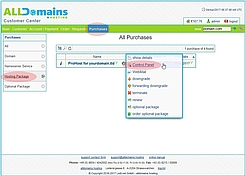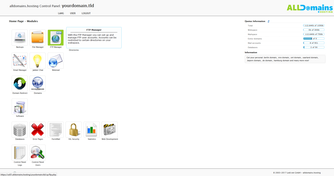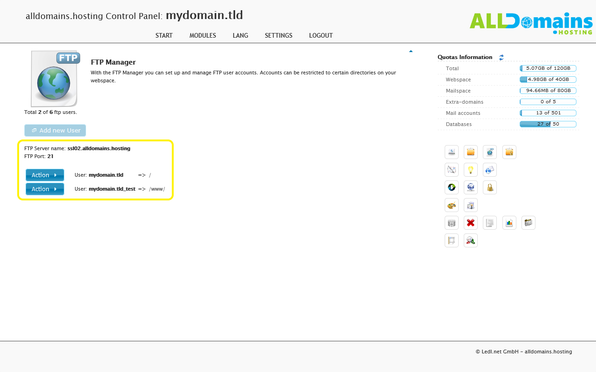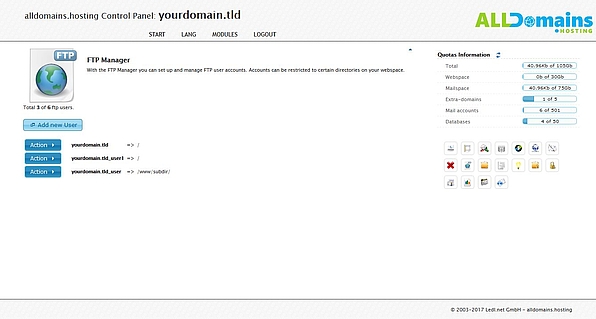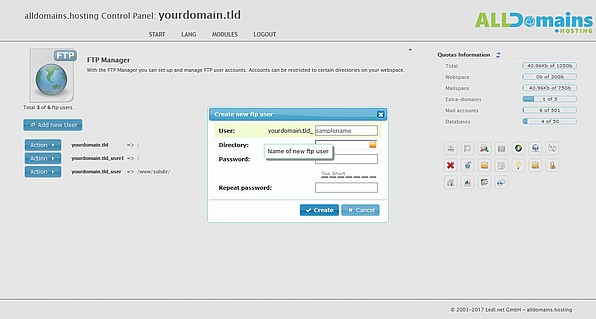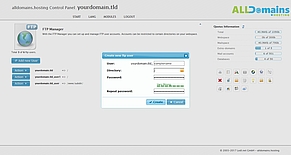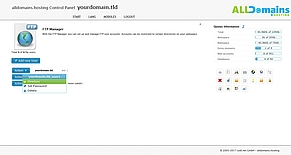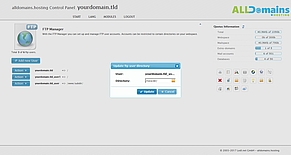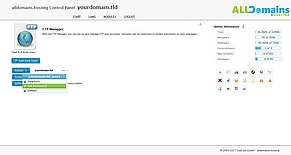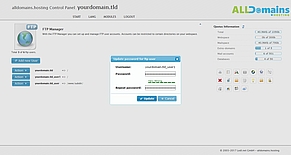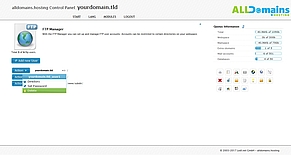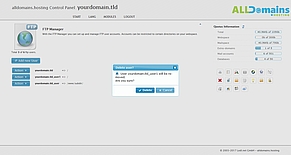FTP Manager
![[Translate to English:] cp_ftpicon](/fileadmin/images/cp_icons/ftp.png)
With the FTP Manager module of your Hosting Control Panel you can create and manage one or more FTP users depending on your hosting package. Those users only have access to assigned directories, which can be really useful if for example more than one person or an external designer is working on a web project.
Quick access:
Open module FTP Manager
You have 3 different possibilities to login to your Control Panel:
- either you enter "www.yourdomain.tld" (www.yourdomain.tld have to be replaced by your own domain) into the address bar of your browser
- or you use the Control Panel Login at our website
- or you start it directly inside your Customer Center
In your Customer Center switch to the tab "Purchases" and move your mouse over the hosting package and click on the link "Control Panel" at the side menu that popped up.
#Where to find the FTP login data?
In the Control Panel module "FTP Manager" you will find the FTP access data:
- FTP Server name
- Port
- User
- Password: is not visible but can be changed.
#Add new user
In the next step you need to select the directory where the new user should have access. If the needed directory doesn’t exist yet, you can create a new one with clicking on "New Directory".
Afterwards provide a secure password and repeat it for controlling. Between the two fields "Password:" and "Repeat Password:" you can see a rating of how secure the chosen password is.
After entering and controlling all the needed information you can close the assistant with a click on "Create".
#Manage users
Your created FTP users can be managed with the "Action >" button besides each user.
You can assign a new directory to a FTP user, set a new password or delete the selected FTP user.