DNS & Nameserver explained | Make the right Settings & avoid Problems
DNS is the abbreviation for Domain Name System. DNS is one of the most important components of the internet for us humans. It is used to connect domains with hosting and email servers.
Without the DNS, you or any visitor would have to enter the IP address of your server (e.g. 188.68.57.10) to access your website. With the help of the DNS, you can also reach the website via the domain name (e.g. alldomains.hosting).
Table of Contents:
Understanding the Domain Name System:
- Why do we need the DNS?
- Domain Name System - the phone book of the Internet
- The components of the DNS
- The process when visiting a website
Manage DNS settings:
- What settings are there? Which ones should I make?
- The most important DNS entries explained
- Order nameserver services
- Edit nameservers & DNS records at alldomains.hosting
- How do I troubleshoot DNS settings?
- Automatically use alldomains.hosting nameservers
- What are the alldomains.hosting nameservers
- Where can I find the IP address of my hosting package?
- How long does it take for the changes to the nameserver settings to become active?
- Operate externally registered domain with hosting package from alldomains.hosting
Why do we need the DNS?
Every device connected to the Internet is assigned its own address, similar to houses. With the so-called IP addresses, computers, smartphones and also servers on which websites & e-mails are operated can communicate with each other.
For example, if you want to visit a website with your computer, you have to reach the IP address of the responsible server. You can reach our website at the following address: 188.68.57.10
For humans, names are easier to remember than sequences of numbers. That is why domain names were invented. They make it possible to go to a website not only by IP address, but also by name. But how does a computer know which domain belongs to which IP address? This is where the DNS comes into play.
Domain Name System - the phone book of the internet
For simplicity, you can think of the DNS as a worldwide directory assistance:
- You make a request [with the browser] to this directory assistance [at the DNS].
- This directory assistance has access to a collection of all telephone directories [the DNS servers] distributed worldwide.
- The respective names [domains] with the corresponding data [DNS entries] are stored in the individual telephone directories.
- The respective telephone numbers [IP addresses] are stored in the entries.
- The directory assistance transmits the phone number [IP address] you are looking for to you [your browser] and you can reach the desired person [website].
The components of the DNS
The DNS is made up of name servers & the DNS entries. The responsibilities are as follows:
- First you define which name servers should be responsible for your domain.
- Then you enter the DNS entries in the name server.
- The DNS entries specify, for example, which web server and mail server should be responsible for your domain.
What are name servers?
The DNS is made up of name servers (also known as DNS servers) distributed around the world. As a website owner, you have to enter your domain in a nameserver in order to use it for websites and e-mails.
You can use any nameserver you like. Usually, the nameservers of the respective provider are automatically entered when you register your domain.
However, your website will not work with the nameservers alone. You must specify the DNS entries in the nameserver. These contain the information relevant for your website and e-mails.
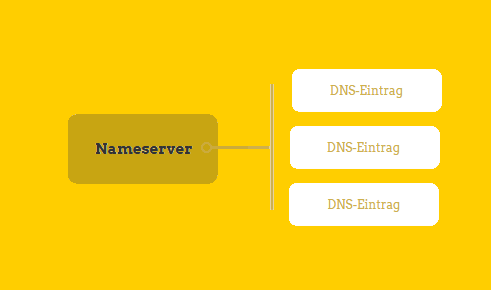
What are DNS records?
DNS entries are similar to entries in the telephone book. Usually, there are several entries for a domain. These entries contain, for example:
- the IP address of the web server where the web page associated with the domain name is stored.
- the IP address of the responsible mail server.
When you enter a domain, the DNS returns the IP address of the web server. Your browser can then access the website with this address.
There are several different types of DNS entries. Each type is responsible for a different task. All DNS record types are described below.
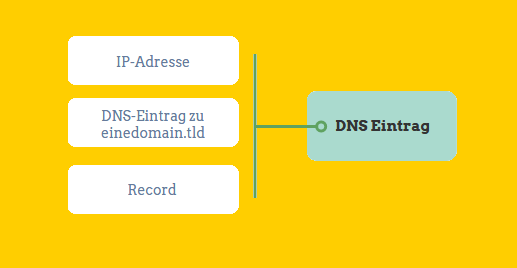
The process when visiting a website
In principle, the DNS works in a way that when a domain is called up, the DNS record which returns the IP address of the responsible web server is searched for.
- You enter a domain name in the browser.
- Then the browser checks whether it has called up the page before and has the corresponding DNS record stored locally in the cache.
- If this is not the case, the browser makes a request to the DNS server (also called name server) of your internet service provider. If this DNS server has the IP address stored, it returns the IP address to your browser and it can access the website.
- It is also possible that your ISP's DNS server has not saved the entry. Since there are so many websites, not every server can store all entries. The DNS server then makes a request to another of the DNS servers distributed around the world. This continues until one DNS server has stored the entry.
- Then the entry is returned in the same order. Each DNS server that made a query in this process stores the record.
- Finally, the IP address is passed to your browser and it can access the desired web page.
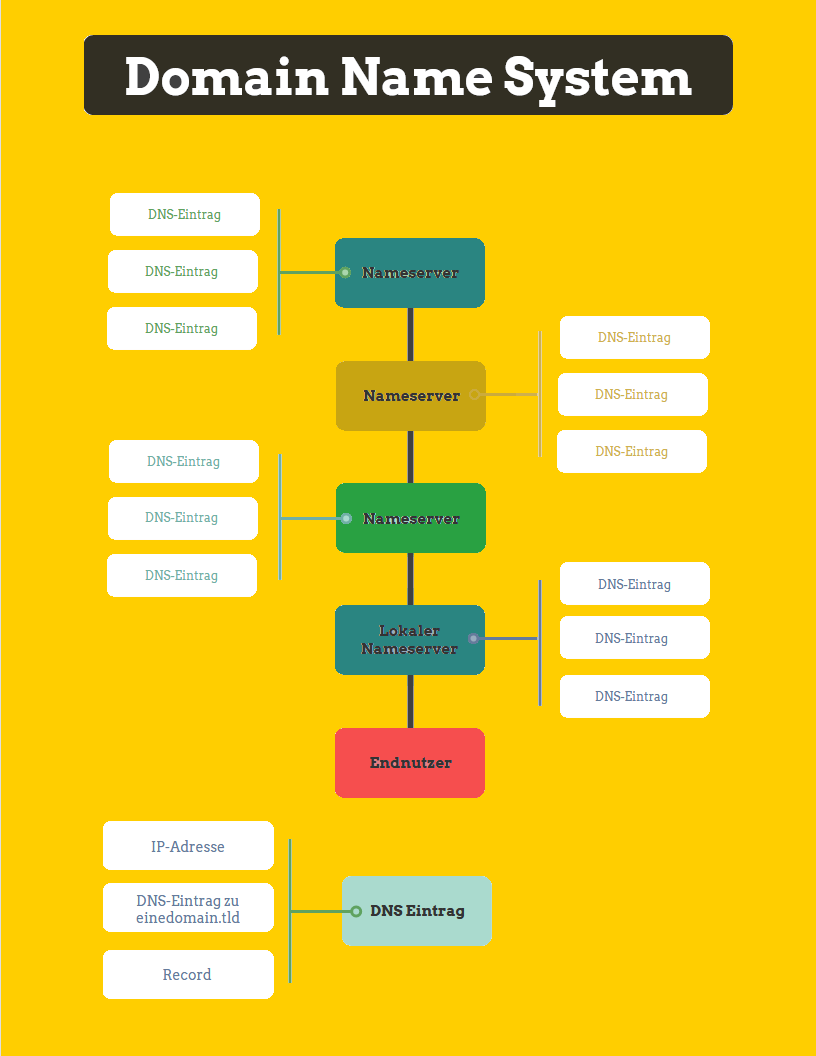
What settings are there? Which ones should I make?
In general, DNS settings are relevant for website & email operators. You typically make the first settings when you register a domain name.
You can't do anything with the domain name alone. To run websites or emails, you also need a hosting package that provides you with storage space and computing power on a server.
To connect the domain and the hosting package, the DNS comes into play. First you define the responsible name servers. Then you enter the IP address of your hosting package in the DNS entries.
Note: If you want to register domain & hosting with the same provider, usually the DNS settings are made automatically.
At alldomains.hosting this is the default case. The settings then look like described in the next step.
Make default DNS settings:
1. Set nameservers
The nameservers are the first thing to be set.
If you manage your domain at alldomains.hosting you can automatically load our nameservers. The settings will then look like in the screenshot below.
You can also enter any nameservers from other providers.
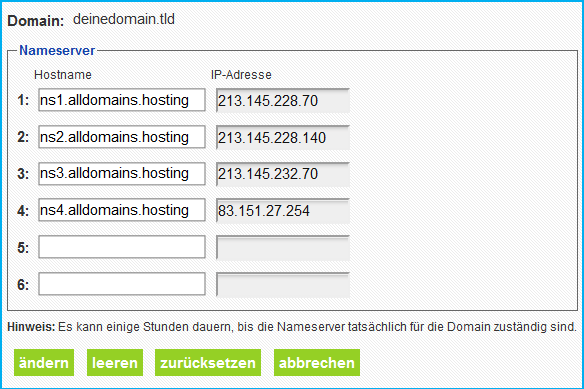
2. Create DNS records
For the basic setup, you usually need to create four DNS records. Two for the website and two for your emails.
Before you get started you need to find out the IP address of your hosting package.
Create 2 entries for the website:
Create 2 entries for the emails:
It will look like this (the IP address in this example is 213.145.228.19):
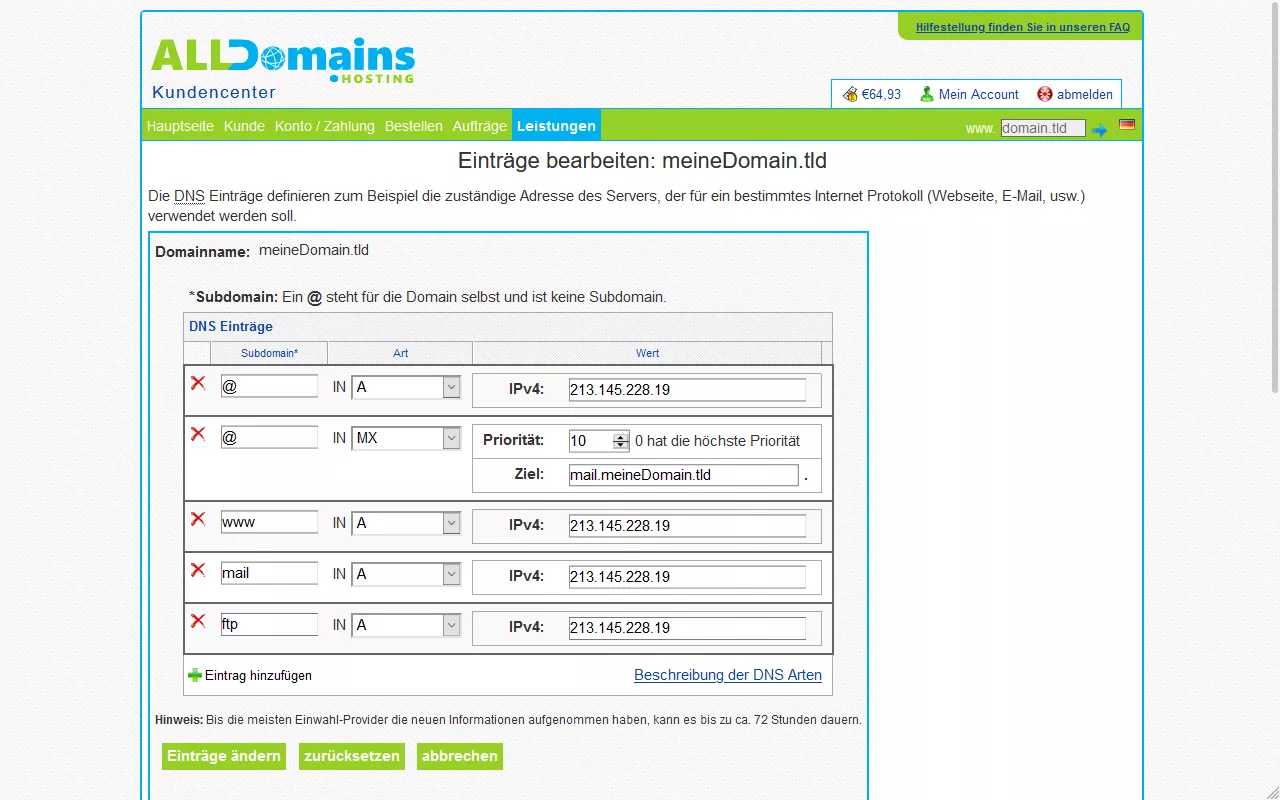
The most important DNS entries explained
There are different types of DNS records. Each one is responsible for a different task.
The most important ones are:
Type A Record
In order to use your domain for a website, you need to set a Type A Record. This points your domain to the server of your hosting package. To do this, simply enter the IPv4 address of your hosting server. You can easily find out the IP address of your server in your customer center.
Examples of A entries:
An A entry that points the main domain "example.tld" to the IP address 193.19.92.139. The "@" serves as a wildcard:
| subdomain | type | value |
|---|---|---|
| @ | A | 193.19.92.139 |
An A entry that points the subdomain "www.example.tld" to IP address 193.19.92.139:
| subdomain | type | value |
|---|---|---|
| www | A | 193.19.92.139 |
An A entry that points the subdomain "shop.example.tld" to IP address 193.19.92.139:
| subdomain | type | value |
|---|---|---|
| shop | A | 193.19.92.139 |
An A entry that points every subdomain ("wildcard") with no separate entry to the IP address 193.19.92.139:
| Subdomain | type | value |
|---|---|---|
| * | A | 193.19.92.139 |
Type AAAA Record
This type is often called "quad-record". It has the same purpose as the A record. The only difference is that the AAAA record is used for hosting servers with IPv6 addresses.
Example AAAA entries:
An AAAA entry that points the main domain "example.tld" to the IPv6 address fd1e:9fad:b2c1:6771::1. The "@" serves as a wildcard:
| subdomain | type | value |
|---|---|---|
| @ | AAAA | fd1e: 9fad:b2c1:6771::1 |
Type MX Record
If you want to run emails with your domain, you need to use the MX Record.
With the MX record you specify the address of your mail server. Additionally you need an A record which converts the address to the correct IP address. You can easily find out the IP address of your server in your customer center.
Example of an MX Record:
An MX record that points the domain to the mail server "mail.example.tld". Usually the priority is set to 10:
| Subdomain | Type | Value |
|---|---|---|
| @ | MX | Target: mail.example.tld |
| Priority: 10 |
In addition, you need the A entry that points the mail server address "mail.example.tld" to the correct IP address e.g. 193.19.92.139:
| subdomain | type | value |
|---|---|---|
| A | 193.19.92.139 |
Type CNAME record
CNAME records are used for domain forwarding. You specify a different domain at "value", to which should be forwarded. If a CNAME record is set, only TXT records are allowed in the remaining DNS records.
Example of CNAME records:
A CNAME record that redirects the main domain "www.example.tld" to the domain "example2.tld".
| subdomain | type | value |
|---|---|---|
| www | CNAME | example2.tld |
Type TXT record
The TXT record can be used to store any text in the DNS zone. In practice, it is mostly used to:
- provide sender policy framework (SPF) information
- confirm domain ownership in order to use it with external services (e.g. Google Search Console)
Example TXT entries:
A TXT record so you can use your domain in Google Search Console. The "Site Verification Code" is provided to you in the Google Search Console. You simply enter this into the TXT record:
| subdomain | type | value |
|---|---|---|
| @ | TXT | google-site-verification: sample-xyz-code |
Time to Live (TTL)
When a request is made for a domain, each name server that has been searched for the DNS record so far stores the respective record. In the case of future queries, the server can then respond directly.
The Time to Live is the time (in seconds) for how long the entry is cached. If a DNS entry is edited, one must wait thus the TTL, until the changes are taken over on all name servers.
Order nameserver services
At alldomains.hosting you can order free nameserver services for every domain. First log in to your customer center. Then select the menu item "Order" and then "order new zone only".
Edit nameserver & DNS records at alldomains.hosting
Change nameserver:
You can edit the domain's nameservers in the customer center. Log in to your customer center first.
Select the menu item "Services". Then filter left for "Domains" and move the mouse over the domain name. After that, select the "Change Nameservers" link in the side menu to edit them.
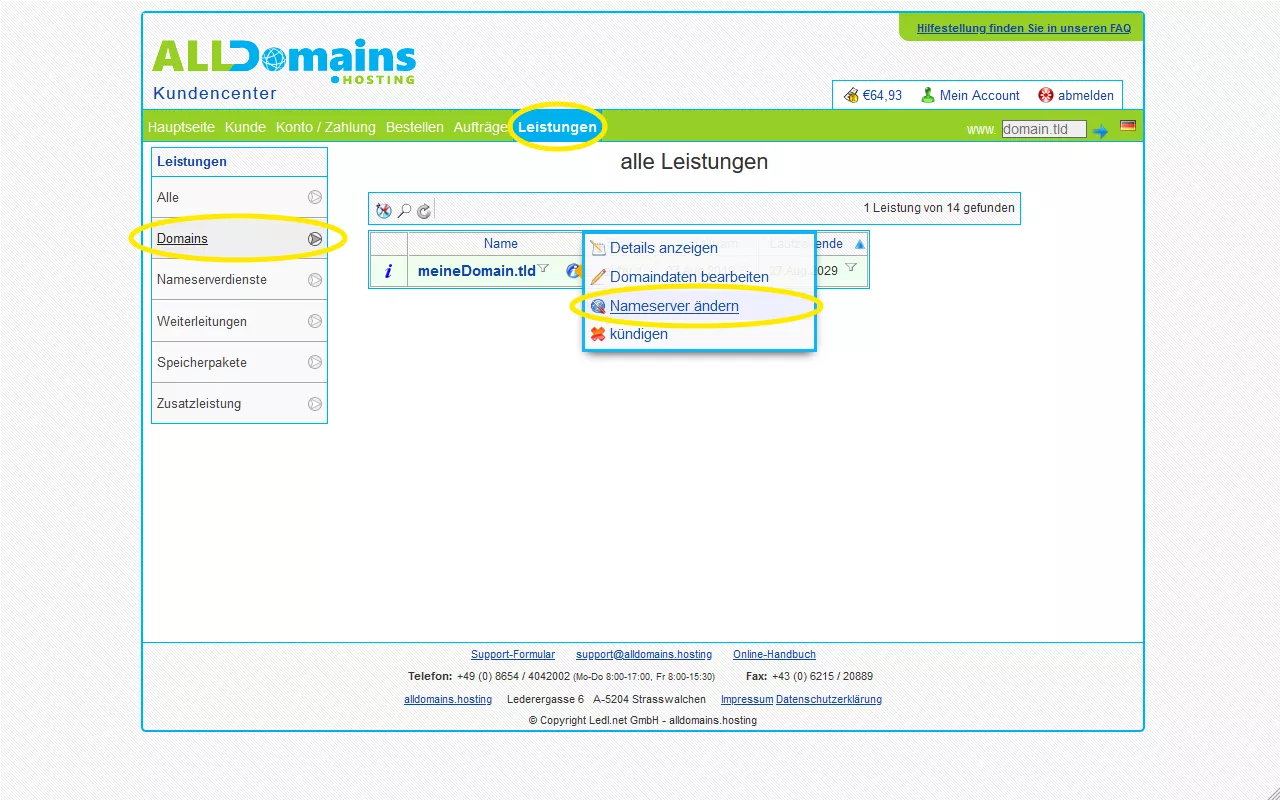
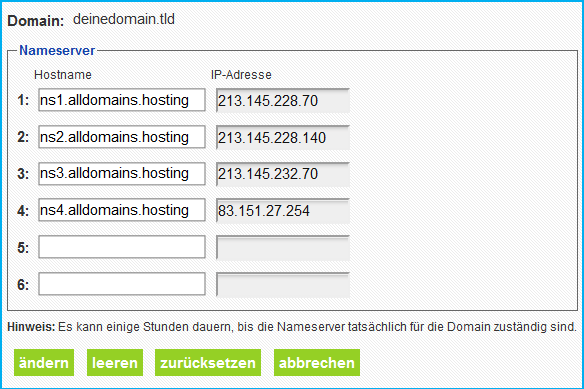
Edit DNS records:
You can edit the DNS records of the domain in the customer center. Log in to your customer center first.
Select the menu item "Services". Then filter on the left for "Name server services" and move the mouse over the desired service. After that, select the "Edit Zone Entries" link in the side menu.
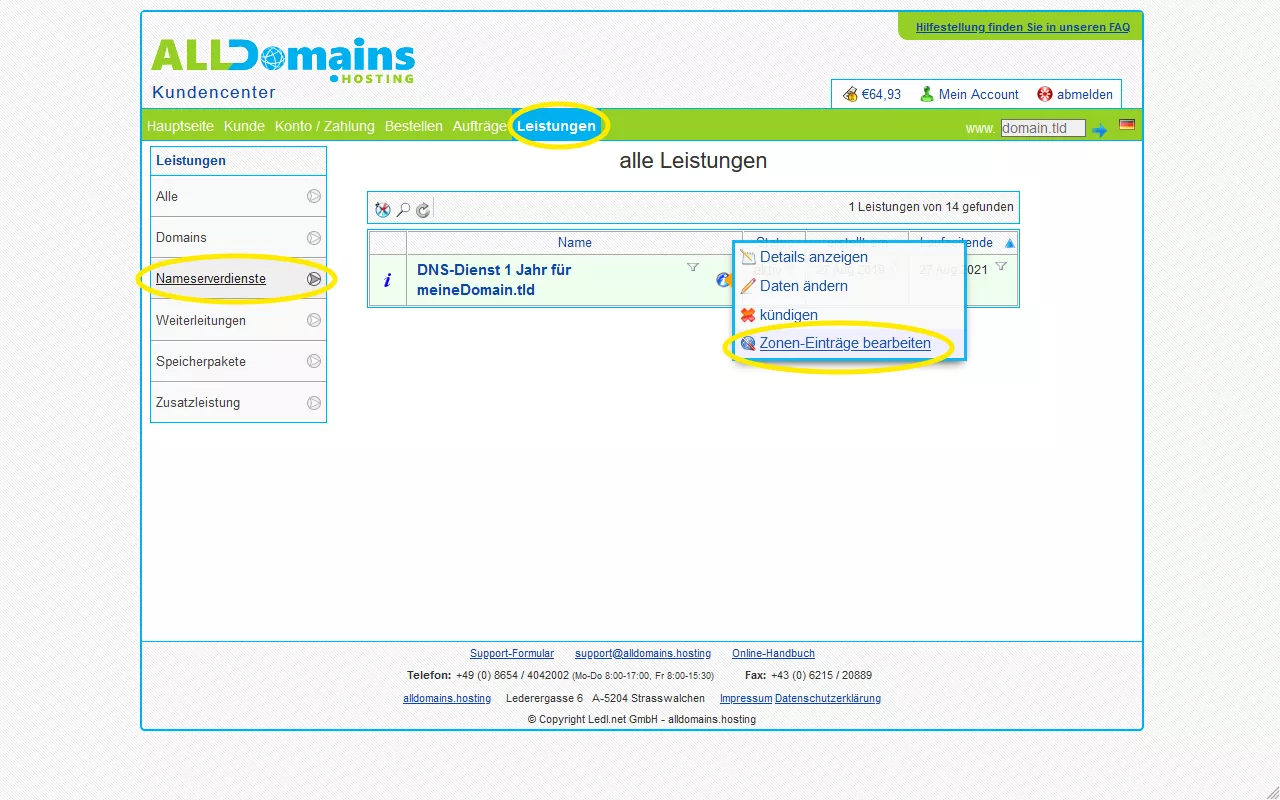
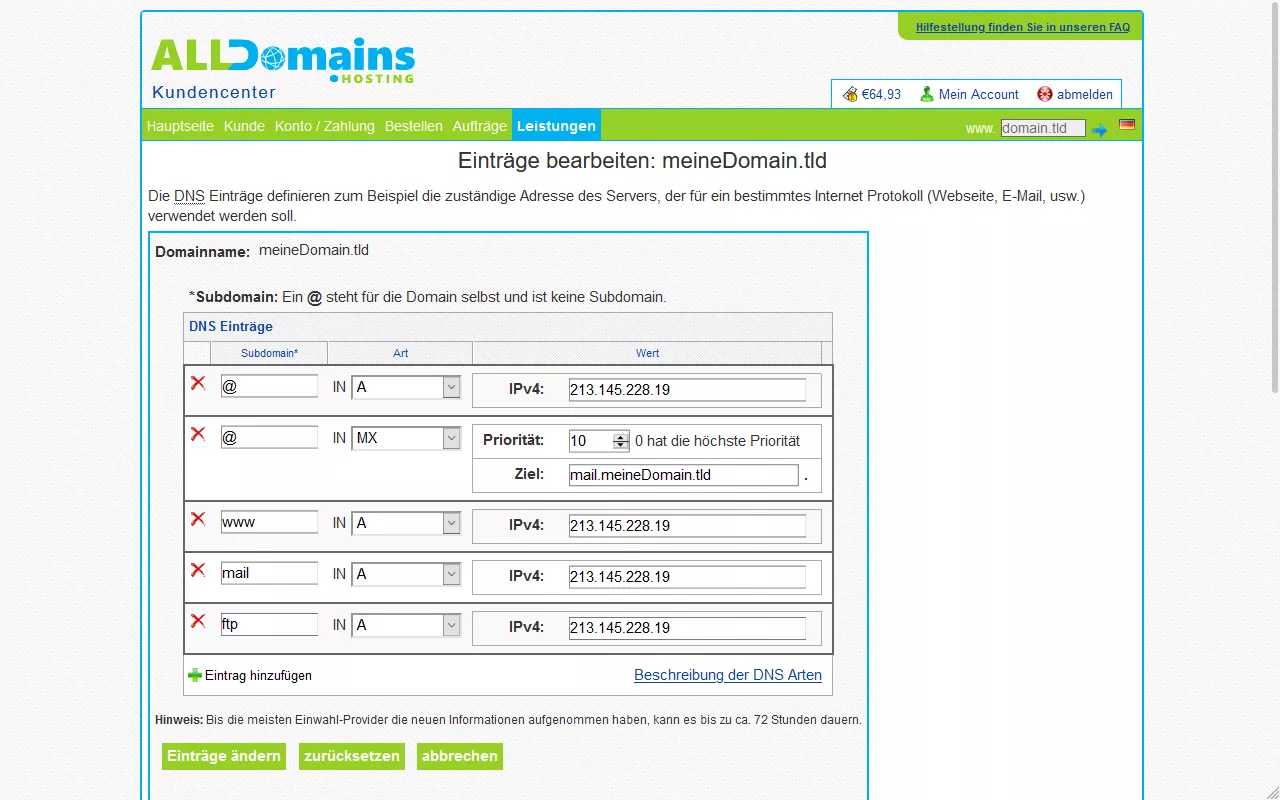
How do I troubleshoot DNS settings?
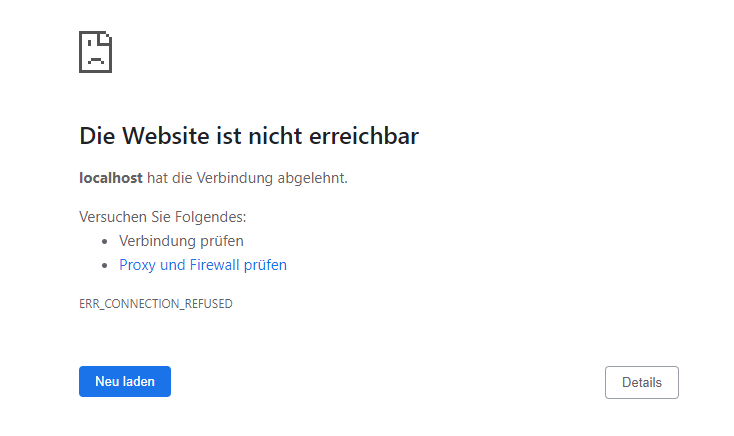
If your site is unreachable, it could be due to DNS settings. If you want to fix a DNS setting error, the easiest way is to check all your DNS entries for errors and reset incorrect entries.
We have explained the basic settings above: "The most important DNS entries explained".
Make sure you set the entries correctly right away, as it can take up to 24h for the changes to be applied by all nameservers worldwide.
Check current DNS entries
The DNS lookup allows you to query the current DNS entries and check whether changes to the DNS entries have already been adopted:
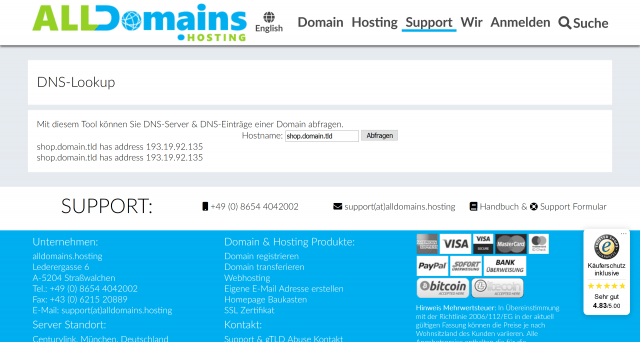
Check DNS records for correctness using the Domains module
If you get your hosting package from alldomains.hosting you can easily check the DNS settings for correctness.
Log in to the Control Panel and open the "Domains" module. Then select "Action" -> "DNS Check" for the desired domain.
Here you can see if the entries are correct and which server IP address you have to use:
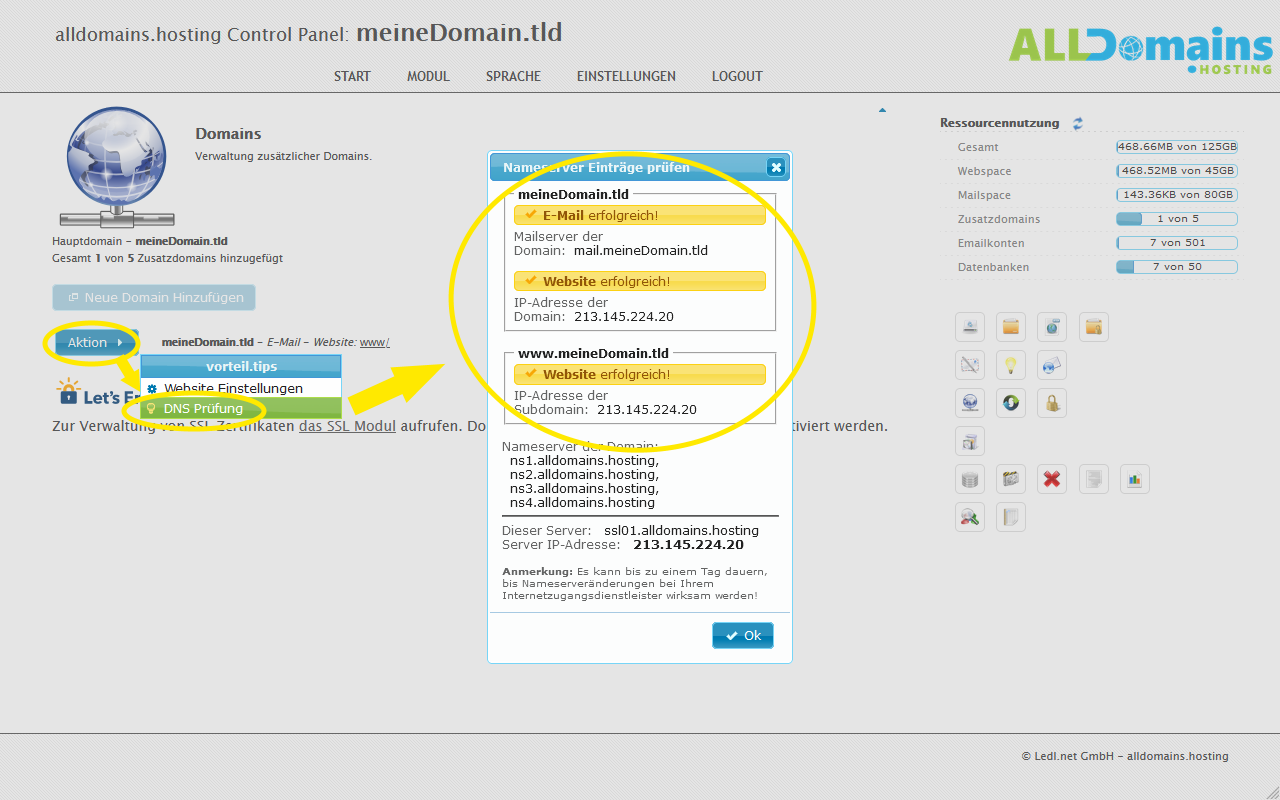
If the DNS configuration is incorrect/absent, the errors will be highlighted and the settings you need to set instead will be displayed:
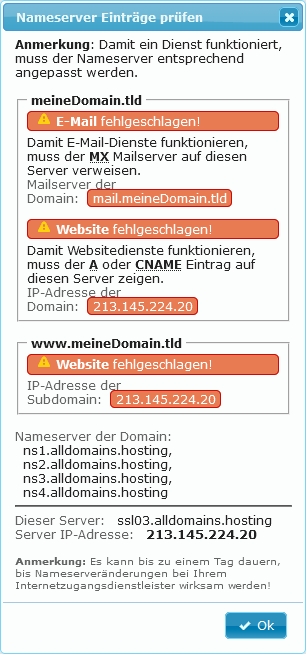
Automatically use alldomains.hosting nameserver
When you register a new domain and order a hosting package, the alldomains.hosting nameservers are automatically entered and the correct DNS records are set.
In case of a domain transfer you can choose if you want to use the alldomains.hosting nameservers after the transfer.
What are the alldomains.hosting nameservers?
The alldomains.hosting nameservers are:
| Hostname | IP-Address |
|---|---|
| ns1.alldomains.hosting | 213.145.228.70 |
| ns2. alldomains.hosting | 213.145.228.140 |
| ns3.alldomains.hosting | 213.145.232.70 |
| ns4.alldomains.hosting | 83.151.27.254 |
Where can I find the IP address of my hosting package?
You can find the IP address of your hosting package in the customer center. In the first step log in to the customer center.
Select the menu item "Services". Then filter on the left for "Storage packages" and move the mouse over the desired package. Then select the "View details" link in the side menu.
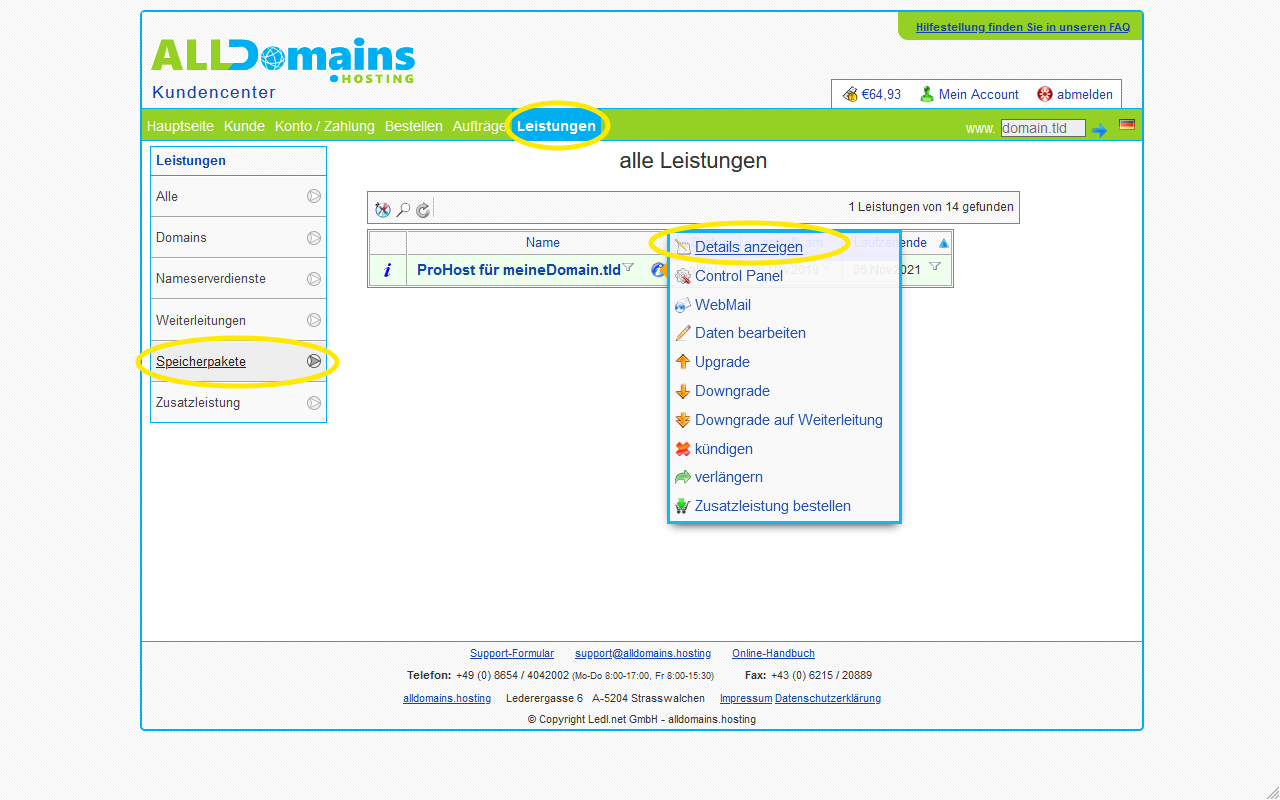
At the bottom you can see the nameservers & IP addresses for web & mail servers:
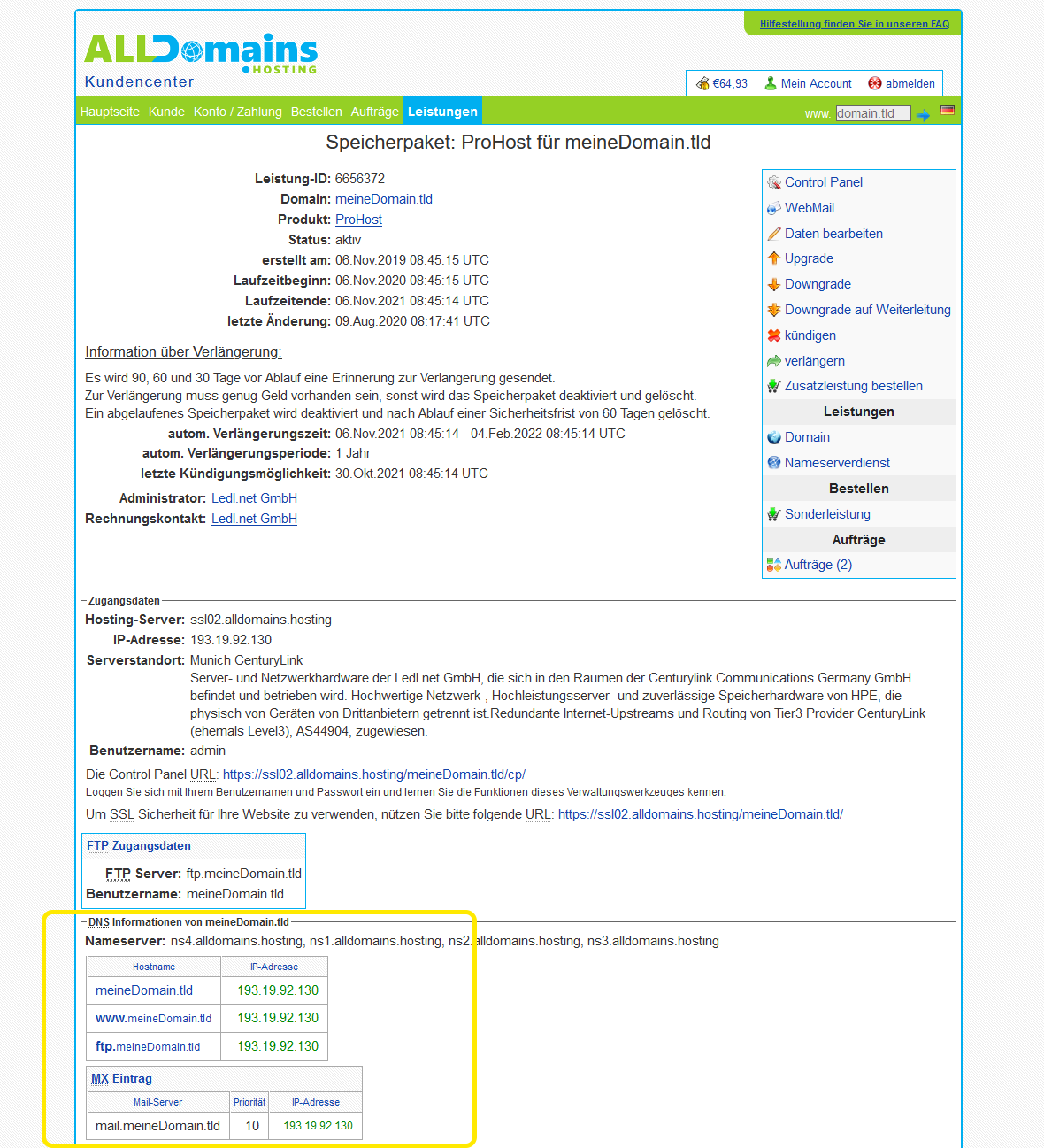
How long does it take for the changes to the name server settings to become active?
At alldomains.hosting the DNS changes are applied within a few minutes. However, it can take up to 24 hours for the changes to become active on all nameservers worldwide.
Tip: If the changes are not yet active with your current Internet connection, you can check, for example, via the mobile data on your smartphone, whether the changes are already effective at the DNS server queried there.
Operate externally registered domain with hosting package from alldomains.hosting
You have a domain with another registrar and want to use one of our hosting packages? This is no problem. First you search for the IP address of your hosting package in the alldomains.hosting customer center.
Then you enter the basic settings for website hosting and/or email hosting in the DNS administration of your domain registrar.














