You cannot send and/or receive e-mails?
With this step-by-step guide we show you how to solve 95% of all problems!
The most common mistake is: incorrect data when setting up the e-mail address in your local mail program.
Contents:
1. Test e-mail functionality in your webmail
If you purchase a hosting package from us, our webmail is also available to you.
Log into your webmail. Or you simply enter your domain in the browser and add the following path at the end: "/up". It could look like this: "example.tld/up"
Case 1: You can't log into your webmail?
Then you are using the wrong password.
To change the password, log in to the hosting control panel and change the password of the e-mail address in the e-mail manager module. You can then check the functions in webmail.
Case 2: You can you send e-mails in your webmail but not receive them?
If you have just ordered the hosting or transferred your domain, check the nameservers & DNS entries.
The easiest way to check the DNS records in the hosting control panel module domains. For your domain, choose "Action"> "Check DNS".
This is what it looks like if the mail server entry (MX record) is incorrect:
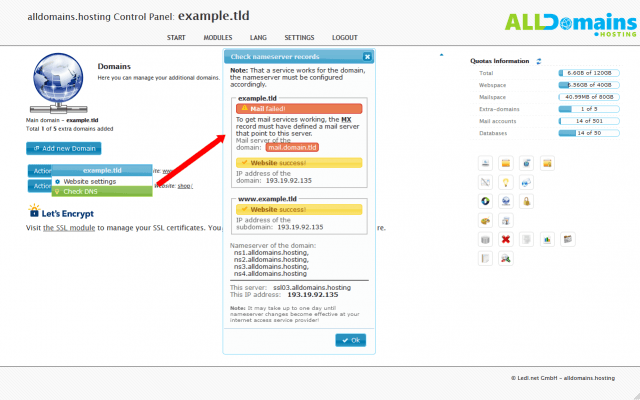
To set the MX record correctly, start the customer zone and select "Purchases"> "Nameserver services"> "DNS service for domain.tld"> "Edit zone records".
Adjust the two entries or add them as follows:
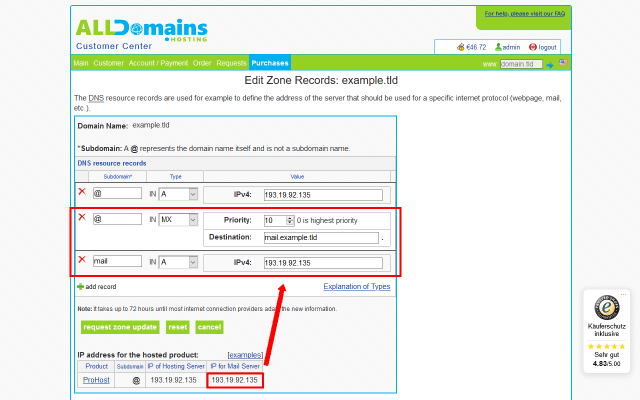
If you have already set the DNS entries correctly, wait a while. It can take up to 24 hours for the entries to be accepted worldwide.
Case 3: Problem-free sending & receiving in webmail
If you can easily send and receive e-mails via webmail, there is a local problem on your device. Continue with step 2.
2. Are you setting up your e-mail address in the mail client for the first time?
Yes, I set up the e-mail address in the desired mail program for the first time:
Read our instructions on how to set up your e-mail address. There you will find all necessary data including instructions for setting up the most popular mail programs.
Make sure that the following data is correct:
- Name of the incoming mail server
- Port of the incoming mail server
- Name of the outgoing mail server
- Port of the outgoing mail server
- Password of the e-mail address
No, I have already set up the e-mail address in the desired mail program:
Continue with step 3.
3. Have you recently changed your password?
Yes, I have recently changed my e-mail password:
Update the password in every e-mail program where your e-mail address is set up.
Otherwise, the program, for which the password has not been updated, will attempt to connect with an incorrect login and the access to your server will be blocked.
If you have changed the password everywhere, it may take up to 20 minutes before the restriction is removed.
No, I have not changed the password:
Continue with step 4.
(FREQUENT) 4. Incorrect settings in the mail program
I have already set up the address in my mail client, but I am not able to receive my e-mails:
Check the following settings in your e-mail application:
- Name of the incoming mail server
- Port of the incoming mail server
- Password of the e-mail address
Here you will find the necessary settings & setup instructions.
I have already set up the address in my mail client, but I am not able to send e-mails:
Check the following settings in your e-mail application:
- Name of the outgoing mail server
- Port of the outgoing mail server
- Password of the e-mail address
Here you will find the necessary settings & setup instructions.
I have already set up the address in Microsoft Outlook, but I have errors when sending e-mails:
With some versions of Outlook, errors occur when you send e-mails with attachments. Check whether the e-mail can be sent without attachment.
If this is the case, your local antivirus program is causing the error. In the antivirus program, open the settings for outgoing messages and adjust them.
5. Did you receive a "Failure notice" when sending an e-mail?
You will receive a "Failure notice" if the recipient's mail server refuses delivery. The exact reason is included in the message.
Immediate error message including an error code beginning with "5":
An example could be that the recipient's address does not exist (typing error) and therefore cannot be delivered.
This will look something like this:
"Remote host said: 554 Refused.
The recipient address does not exist. See: alldomains.hosting/mailpolicy"
Error message after seven days including error code beginning with "4":
In this case, delivery will be continuously retried. If after 7 days the delivery still does not work, you will receive an error message.
This will look something like this:
"Remote host said: 451 mail server temporarily rejected message (#4.3.0)
I'm not going to try again; this message has been in the queue too long.
6. E-mail communication still not working?
Most email problems fail because of the local setup. If you still have problems despite the points described above, please contact our support team.
We need the following information to help you:
- Errors when sending and / or receiving?
- Time of the error or attempt.
- E-mail address of the sender and recipient.
- Your public IP address. You can check it here.
- Do you receive an error message (mailer daemon or failure notice)? If so, please forward it to support(at)alldomains.hosting.














