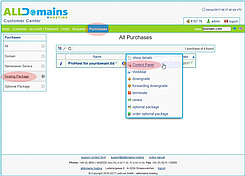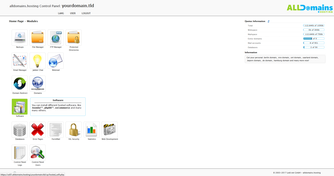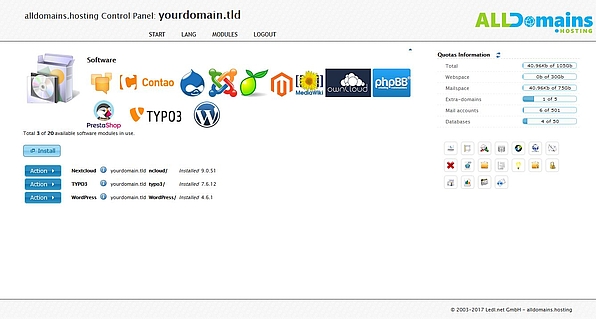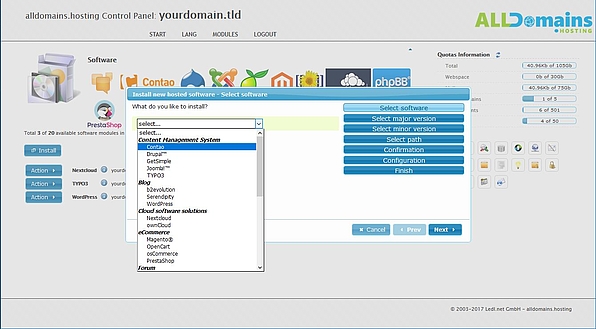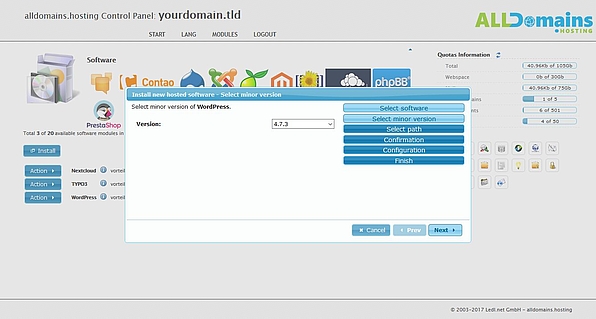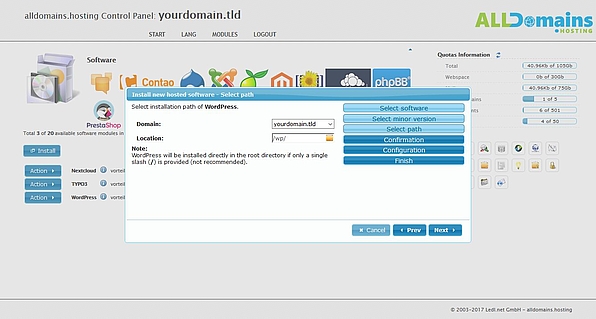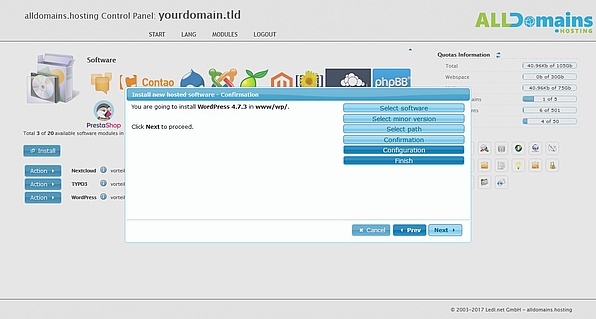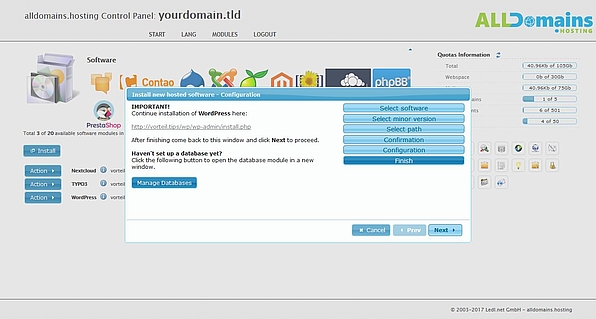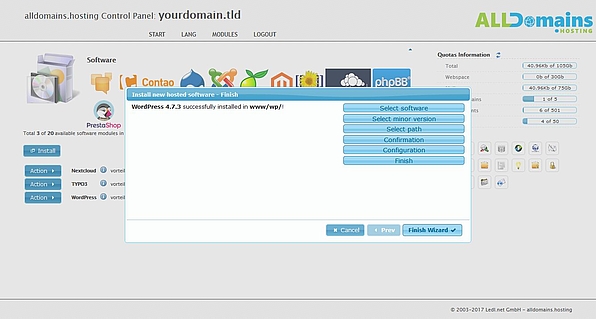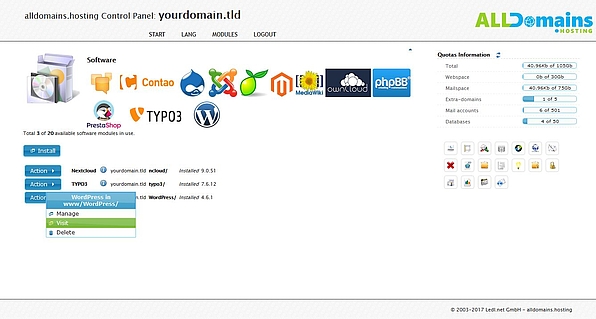Software

With the module Software in your Hosting Control Panel you can install free software with a few simple steps on your hosting package.
We provide software in the categories Content Management Systems, Cloud Storage, Online Shop Systems/eCommerce, Weblog Systems and many more.
Quick access:
Open module Software
There are 3 different possibilities to login to your Control Panel:
- either you enter "www.yourdomain.tld" (www.yourdomain.tld have to be replaced by your own domain) into the address bar of your browser
- or you use the Control Panel Login at our website
- or you start it directly inside your Customer Center
In your Customer Center switch to the tab "Purchases" and move your mouse over the hosting package and click on the link "Control Panel" at the side menu that popped up.
#Install Software
#Select software
#Select main version
#Select installation path
You can now decide for which domain (if you have added additional domains or subdomains in the Domains module) you want to use for that software.
Create or select the directory for the installation and continue with a click on "Next >".
Note: Check that you don’t overwrite any directories with the selected installation path. In addition to that you should not create installations in your root directory (Installation path: /).
#Approve
#Configuration
A link is provided on the left side of the setup assistant . Click on that link to start the real installation on an external page. Follow the instructions of the installation process of the third-party software.
After completing the installation on the external page, click on "Next >" in the setup assistant of the Software module.