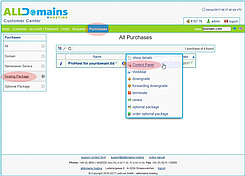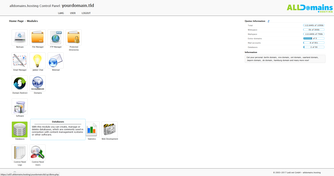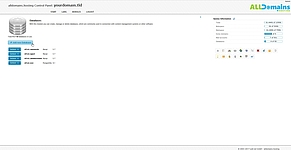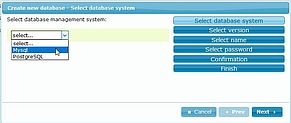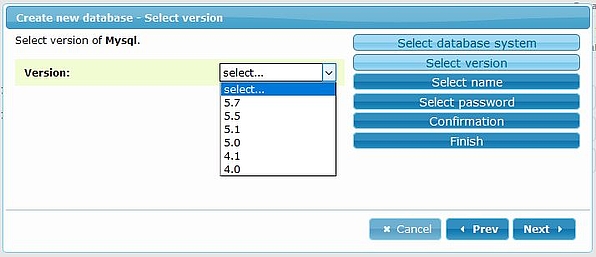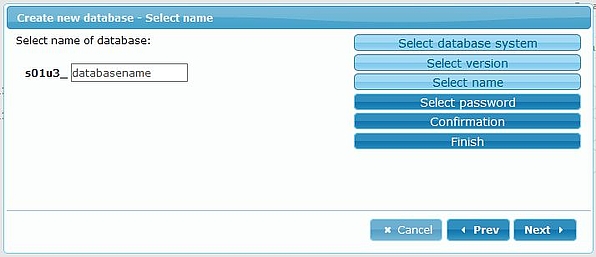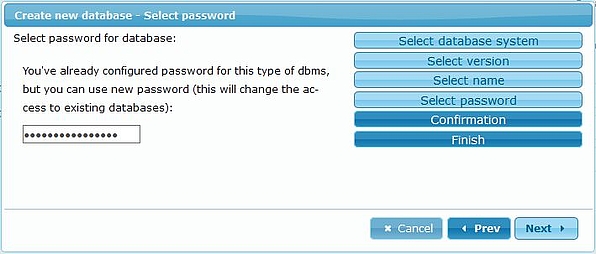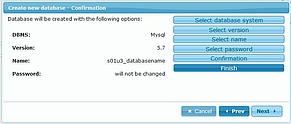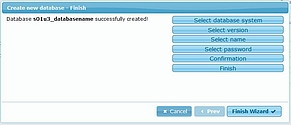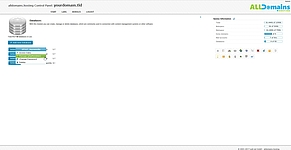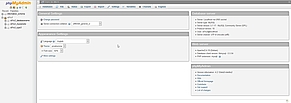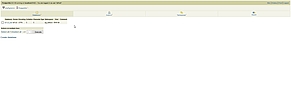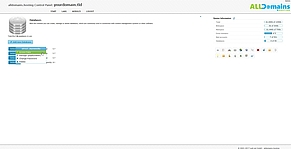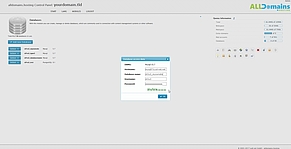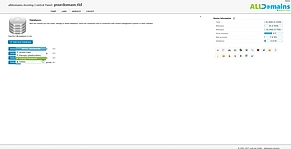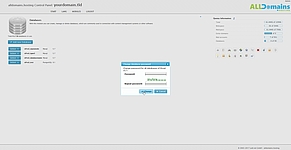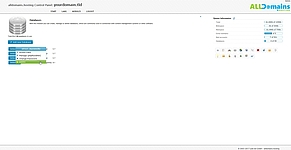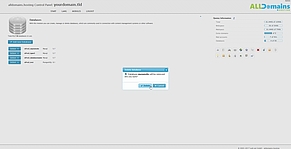Databases
![[Translate to English:] cpicon_datenbank](/fileadmin/images/cp_icons/mysql.png)
MySQL or PostgreSQL for your webhosting
At our Hosting Packages starting with the "Plus Host" and at all our WordPress Hosting Packages you have one or more databases available. The management of your databases is done with the Hosting Control Panel module Databases. You can select between two different database types:- MySQL (Management tool: phpMyAdmin)
- PostgreSQL (Management tool: phpPgAdmin)
![[Translate to English:] mysql](/fileadmin/images/screenshots/Control_Panel/Datenbanken/includes_mysql.png)
![[Translate to English:] postgresql](/fileadmin/images/screenshots/Control_Panel/Datenbanken/postgresql-logo.png)
Open the Database module
At first you need to login to your Hosting Control Panel.
You have 3 different possibilities to start your Control Panel:
- either you enter "www.yourdomain.tld" (www.yourdomain.tld have to be replaced by your own domain) into the address bar of your browser
- or you use the Control Panel Login at our website
- or you start it directly in your Customer Center
Inside your Customer Center switch to the tab "Purchases" and move your mouse over the hosting package and click on the link "Control Panel" at the side menu that popped up.