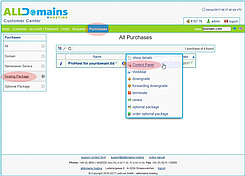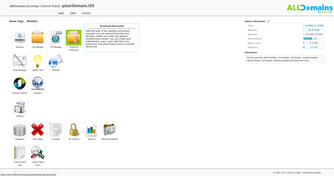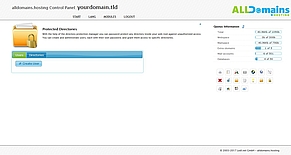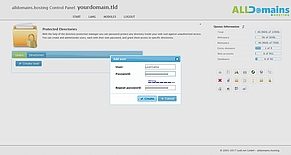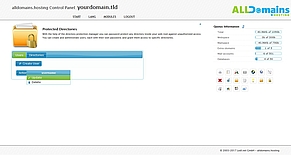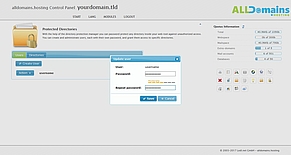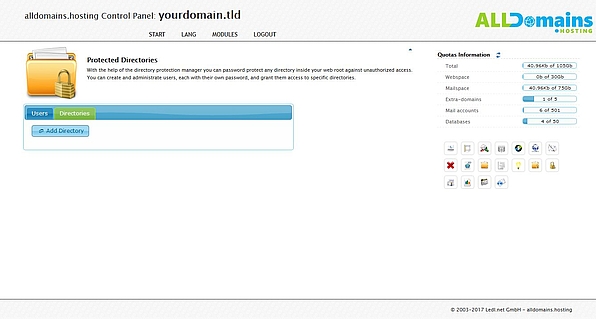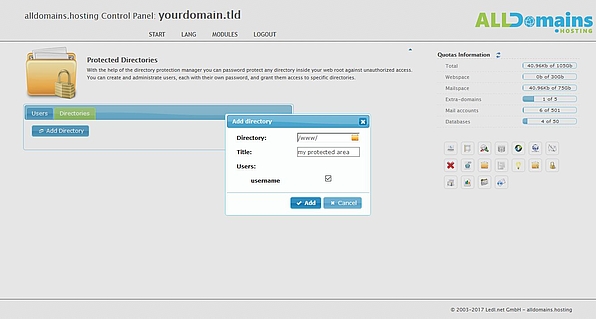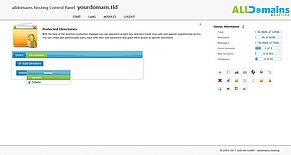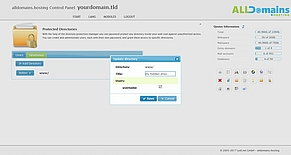Protected Directories
![[Translate to English:] cpicon_pd](/fileadmin/images/cp_icons/pd.png)
With the Hosting Control Panel module Protected Directories you can create password protected directories in your www directory. The needed user and the password can be defined by your own.
Quick access:
Quick access:
Open module Protected Directories
First, please login to your Hosting Control Panel.
Choose one of the 3 possibilities to start your Control Panel:
- either you enter "www.yourdomain.tld" (www.yourdomain.tld have to be replaced by your own domain) into the address bar of your browser
- or you use the Control Panel Login at our website
- or you start it directly inside your Customer Center
In your Customer Center switch to the tab "Purchases" and move your mouse over the hosting package and click on the link "Control Panel" at the side menu that popped up.