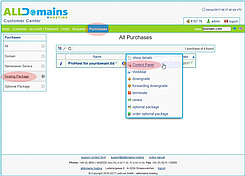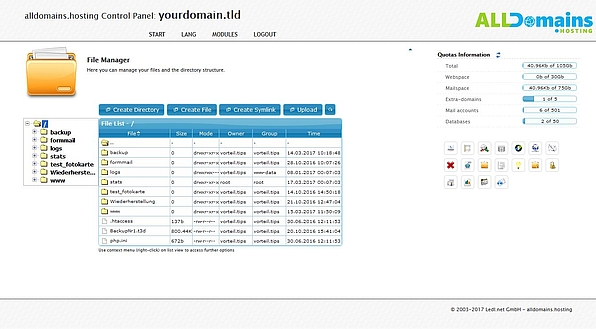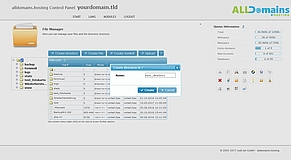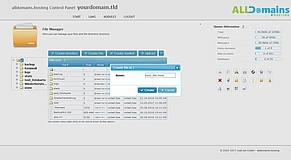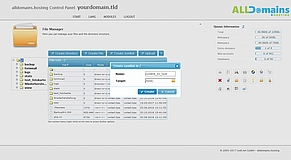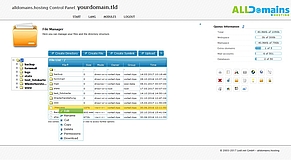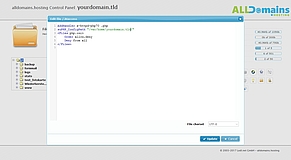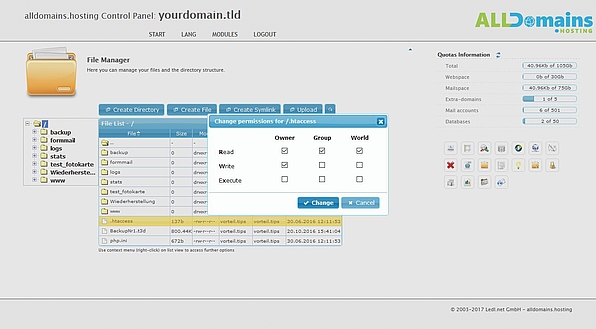File Manager
![[Translate to English:] cpicon_dateimngr](/fileadmin/images/cp_icons/file.png)
With the Hosting Control Panel module File Manager you can manage, edit and delete the files and directories of your webspace.
Quick access:
Open the File Manager module
You have 3 different possibilities to start your Control Panel:
- either you enter "www.yourdomain.tld" (www.yourdomain.tld have to be replaced by your own domain) into the address bar of your browser
- or you use the Control Panel Login at our website
- or you start it directly in your Customer Center
Inside your Customer Center switch to the tab "Purchases" and move your mouse over the hosting package and click on the link "Control Panel" at the side menu that popped up.
#File Manager Overview
On the left side of the File Manager you can see the directory tree, starting at the root directory of your webspace, if you are logged in as admin or if you have the needed permissions. The tree menu is only used for orientation.
To manage your files please use the right part of the File Manager.
In the right part, the so called "File List", you can manage, edit and create all your files and directories. In the menu bar above the File List you can see some action buttons: "Create Directory", "Create File", "Create Symlink" and "Upload".
At "Create Directory" and "Create File" you only need to provide a name for the file or directory, which will then be created in the current directory.
A "Symlink" is similar to a shortcut. It points on another file or directory in your File Manager. For that you need to provide a name for the "Symlink" and then you need to select the destination file or directory.
If you select "Upload" you can upload a file to the current directory.
#Functions
If you right click a file or directory you get a lot of different functions:
EDIT:
With "Edit" you can open the file editor of the File Manager with it you can simply edit your files. With a click on "Update" you can save your changes without the need to upload your file again to your webspace.
RENAME:
With that function you can change the name of a file or directory.
COPY:Files and whole directories can be copied and pasted anywhere in your File Manager. After copying a file or directory they are duplicated.
CUT:
If you cut out a file or directory and paste it on another place they will be moved and exist only once on the webspace.
DELETE:
With that function you can delete files and directories with your File Manager.
DOWNLOAD:
With "Download" you can download a file to your local PC.
UNPACK:
This action is only available at archive file and provides the possibility to unpack compressed files with the File Manager. Supported files are zip, 7zip and tar.gz.
#PERMISSIONS:
When you select the function "Permissions" for a file or directory you can change the read, write and execute permissions of the selected file or directory. With that you are able to limitate the access or changeability only to a certain user.
For files the default permissions are rw-r--r-- (644), which means that only the owner can change the file and all other, can only read.
For directories the default permissions are rwxr-xr-x (755), which means that the directory can be read and opened (executed) by everyone, but only changed by the defined owner.
- Read (r) - Read access (is for example needed to access a file with the web browser)
- Write (w) – Write access (is needed to edit or delete a file)
- Execute (x) – Execution (is needed to execute a file or open a directory)
- Owner: The user who created the file or directory.
- Group: A selected group of users.
- World: Every other user. To be able to visit public files, this user type needs read access.
For files the default permissions are rw-r--r-- (644), which means that only the owner can change the file and all other, can only read.
For directories the default permissions are rwxr-xr-x (755), which means that the directory can be read and opened (executed) by everyone, but only changed by the defined owner.